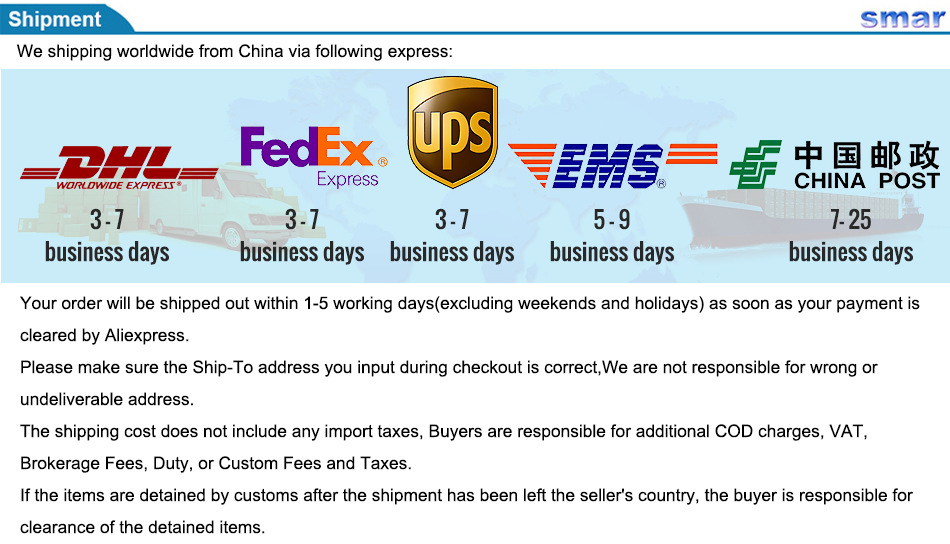SPECIFICATIONS
Brand Name: smar
Type: IP Camera
Supported Operating Systems: Windows 7
Supported Operating Systems: Windows 10
Supported Operating Systems: Windows 98
Supported Operating Systems: windows 8
Supported Operating Systems: windows xp
High Definition: 1080P(Full-HD)
Lens (mm): 3.6mm
Style: Box Camera
Connectivity: IP/Network Wired
Installation: Ceiling
Wall Bracket: Ceiling
Power Consumption(W): Max.5W
Color: White
Minimum Illumination(Lux): Color:0.01Lux/F1.2,AGC ON),0 Lux with IR
Sensor: CMOS
Special Features: Other
Alarm Action: FTP Photo
Video Compression Format: H.264
Power Supply: Normal
IR Distance(m): 10-15M
is_customized: Yes
Power Supply(V): DC12V
Model Number: SAE40-NX4C1008B/NX3CE1308B/NX3CF2008B
Technology: INFRARED
Dimensions (L x W x D)(mm): as the pic
Supported Mobile Systems: Android
Supported Mobile Systems: ios
Network Interface: RJ-45 10/100Mb Ethernet Slot
Audio Output: Other
Sensor: XM510/HI3518EV200
Resolution: 720P/960P/1080P
Video Compression: H.264+ Main Profile/JPEG capture
ONVIF: ONVIF2.3
IR Cut Filter: Built In ( Double Filter )
Lens: Default 3.6mm (2.8mm,6mm,8mm optional)
Material: Metal
Smar 720P 960P 1080P IP Camera Onvif CMOS Home Security Surveillance Camera P2P Motion Detection Support XMEYE View
![]()
1. This module uses XM510/ Huawei Hass Hi3518EV200 , as the core, High Resolution 1.0 /1.3/2.0 Mage-pixels CMOS Sensor
2. 1280*720P/1280*960P 25FPS Real time,1920*1080P Resolution 15fps Non Real time
3. H.264+ Compression format
4. Using XM CMS client, Supports P2P remote, does not need to open router ports without port mapping, Easy remote access.
5. Support IE, Firefox, Google browser
6. Support for international Onvif2.3 agreement, compatible onvif2.0
7. Supports mobile phone remote access easily, AS: iPhone, Android
8. Built in IR-CUT Filter
9. Day & Night Vision
10. High Quality Metal Shell
11. Standard lens: HD 3.6mm(2.8mm/6mm Optional)

| Camera | ||||||||||||||||
|
||||||||||||||||
|
||||||||||||||||
|
||||||||||||||||
|
||||||||||||||||
| Compression Standard | ||||||||||||||||
|
||||||||||||||||
| Image | ||||||||||||||||
|
||||||||||||||||
|
||||||||||||||||
|
||||||||||||||||
| Network | ||||||||||||||||
|
||||||||||||||||
| Interface | ||||||||||||||||
|
||||||||||||||||
| General | ||||||||||||||||
|
Note: This IP Camera Default HD 3.6MM Lens, If you need other Lens, Please leave a message to us on your order page. Below is the Lens Focus, Lens View Angel, Lens Distance Comparison Table.(for your reference)


Packing List:
1* 720P /960P/1080P Mini IP Camera
1* CD
NOTICE:
Our Camera does not included the power adapter.
If you need it, We can recommend for you, Please kindly click the photo as below, Add It in your Order List, Thanks ! (EU/UK/US/AU Optional)

![]()

PC & Smartphone Remote View
Using the latest Cloud technology, Anytime, Anywhere... You Can Remote View via Smart Phones, Tablets, Notebook or PC.
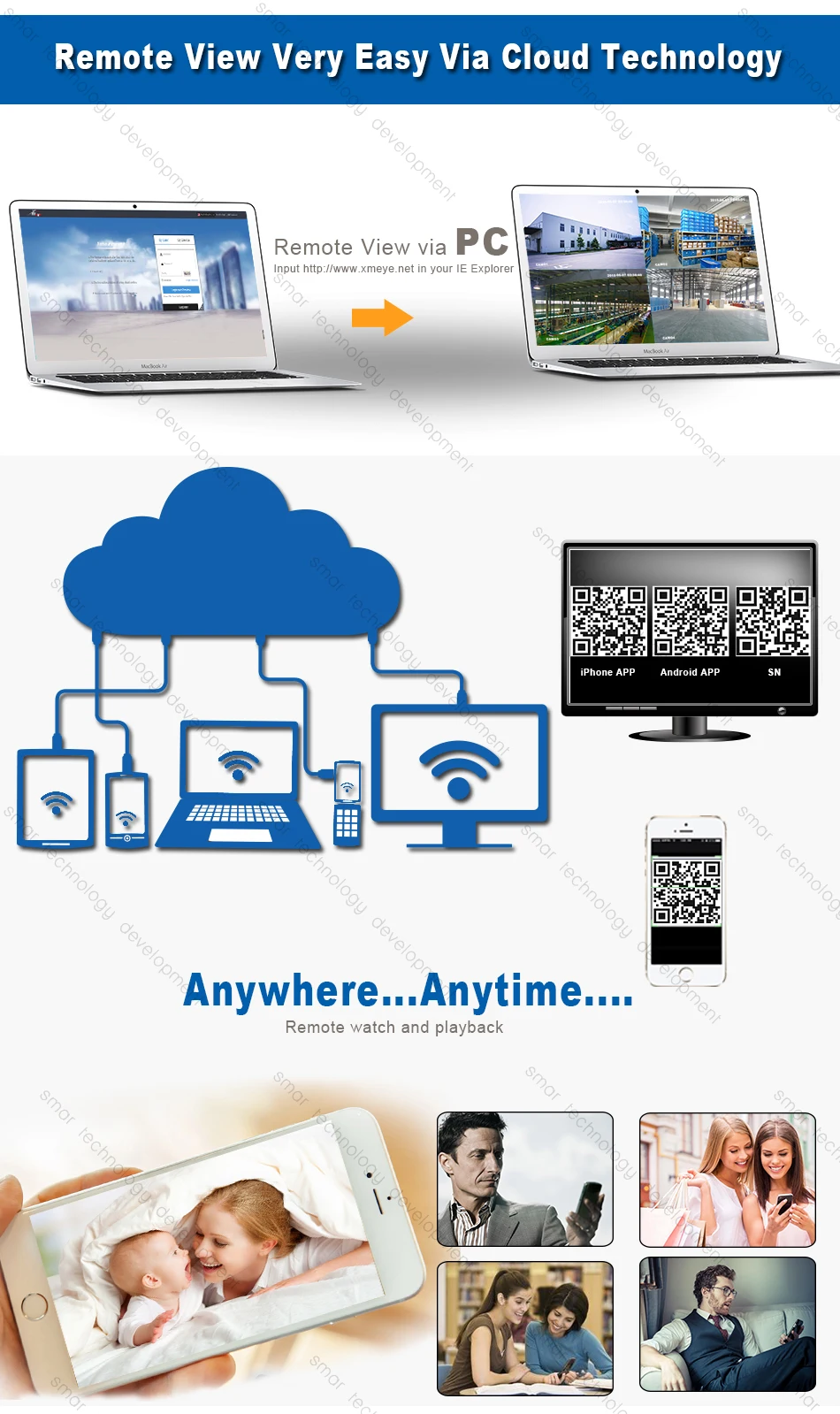
CMS For Local Review & Record
Default IP Address: 192.168.1.10
Username: admin
Password: null (empty)
Default Username of CMS: super
Password: null (empty)
(As usual, DVR default IP address will be 192.168.1.10, but if your local Internet IP address with the same our default IP address, You must be changed the default IP address, you can edit the IP address of DVR by CMS.)
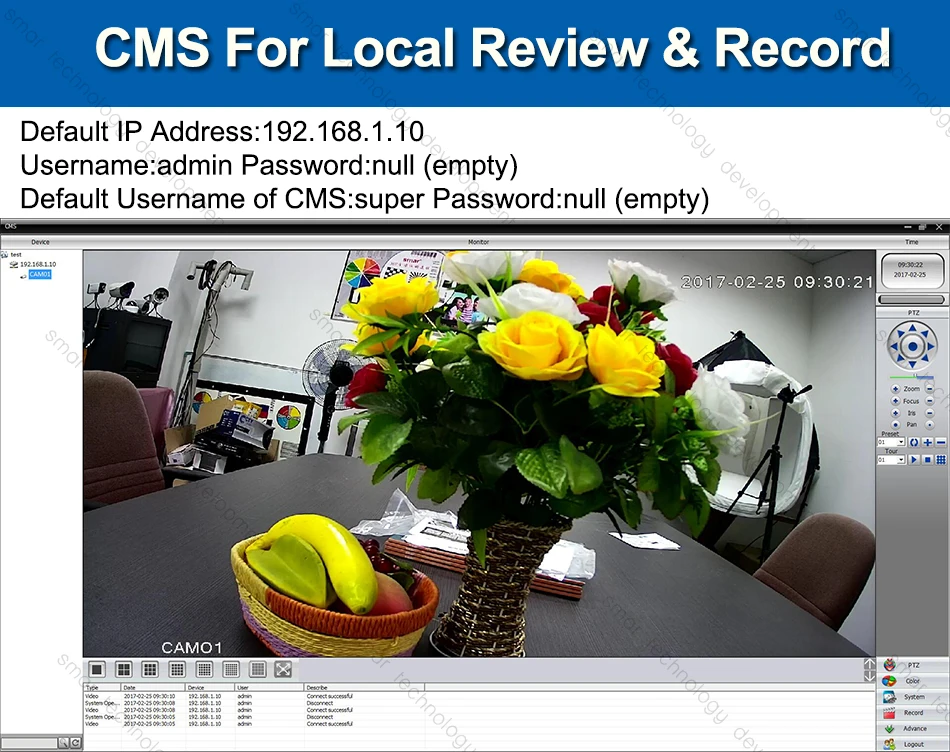
Website Interface Via IE
Please login your Google or IE or Firefox browser,
Then input default address 192.168.1.10 in your browser
Username:amdin
Password:null (empty)
Remind: If you use the software first time, you need to install a plugin in your computer.
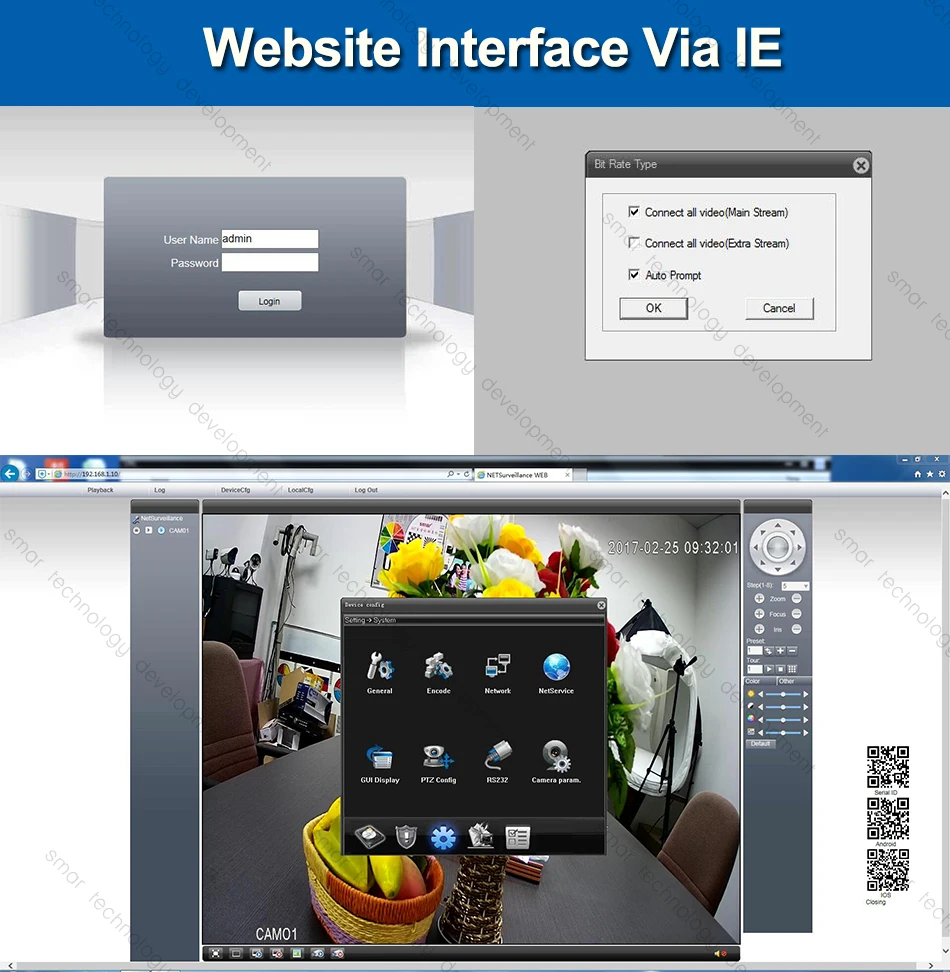
P2P Via Cloud XMEYE.NET
If you want to remote view thourh Internet
Please login your Google or IE or Firefox browser
Then input Website of P2P Cloud: www.xmeye.net
Input your P2P ID, and your password, login in.
(If you want to remote visit the DVR through P2P, At first, you need open the "www.xmeye.net", If your computer can't open this website, please install all the Plug-ins in your computer, otherwise, Otherwise, you will not be able to remotely access this DVR, Please note.)
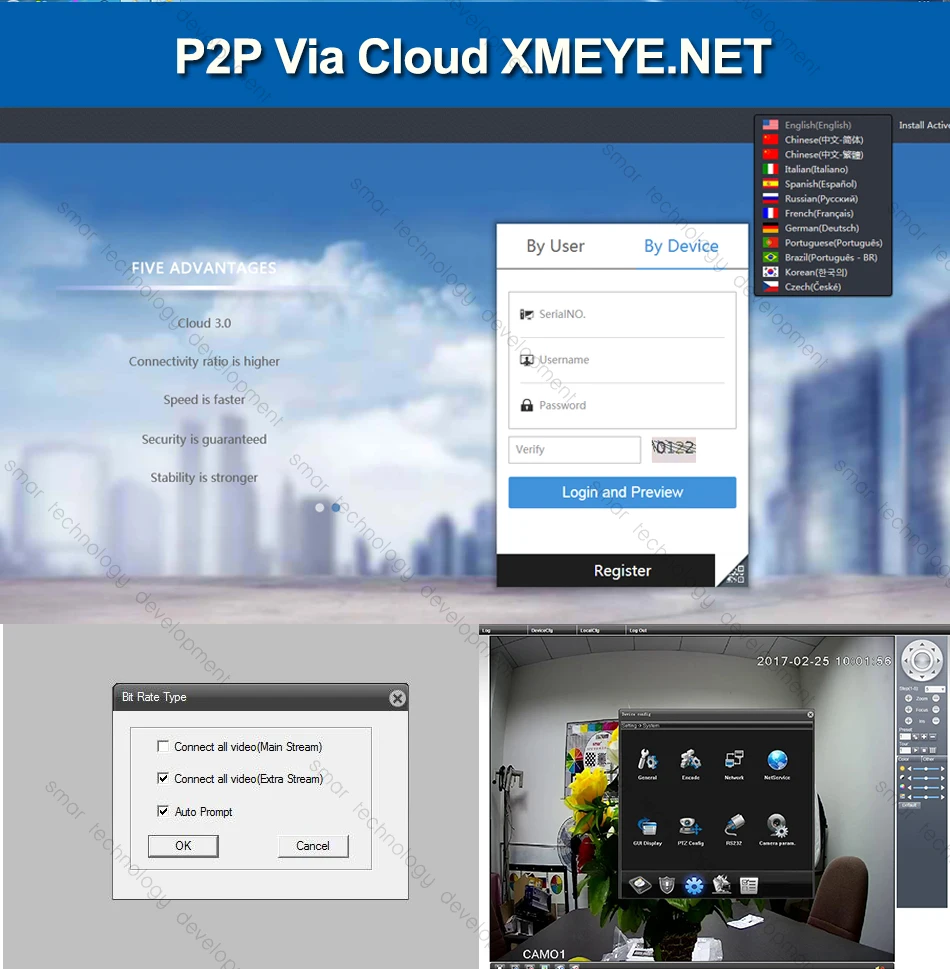
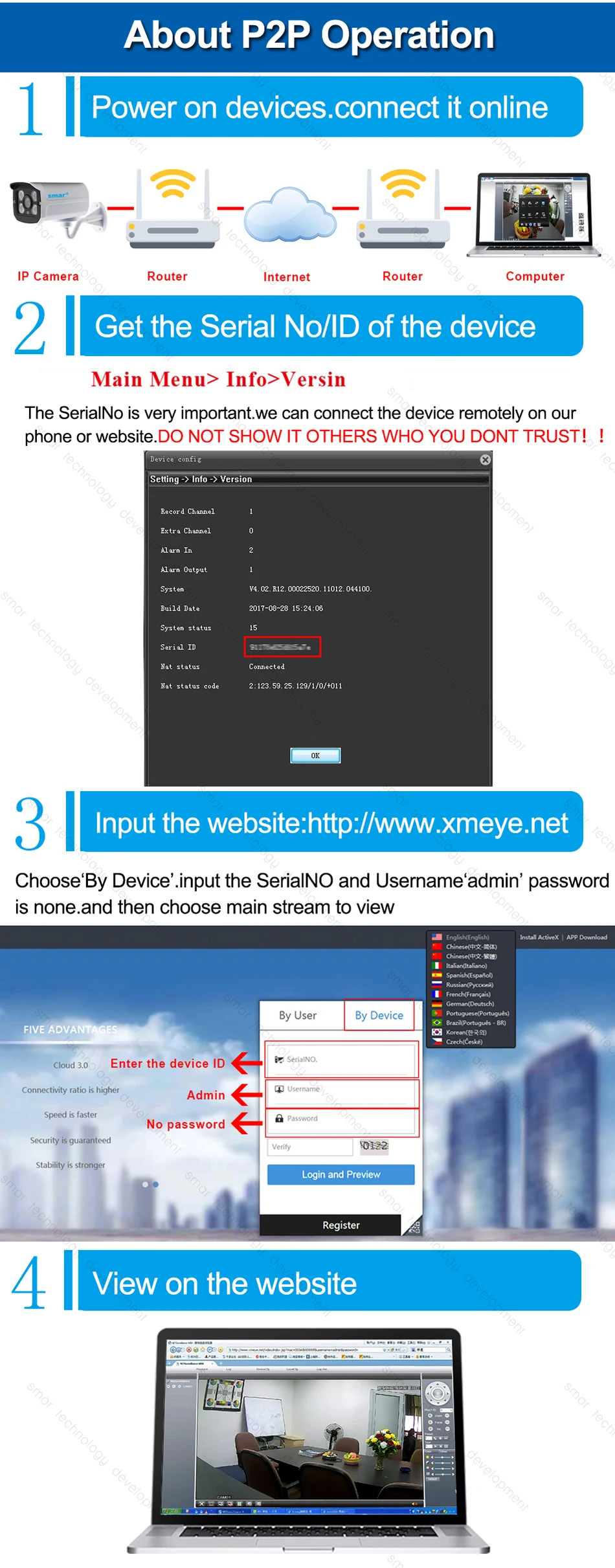
How to remote view through Mobile phone?
1. You must be installed a APP in your mobile phone,where to find or download APP?
2. Please used your mobile phone to scan the following QR code.(iPhone APP,Android APP)


FAQ :
Q:What’s the default ip address of the camera ?
F: Wired Mode 192.168.1.10 Username : admin Password : null ( empty ) !
Q: Does the camera supports Motion Detect,FTP,Email alarm, RTSP and so on ?
F: Yes ! All the IP Cameras we are selling supports these functions .
1) Please Setup the motion detection in the CMS software .
2) We suggest the Sever-U and FileZilla FTP Server to upload the video or image.
3) For the Email alarm,please use Email server which supports SMTP ( Hotmail ,Yahoo not support SMTP ,it not supports Gmail temperately since the server problem ) .
4) RTSP URL for VLC media Player :
rtsp://$(IP):$(PORT)/user=$(USER)&password=$(PWD)&channel=$(Channel)&stream=$(Stream).sdp?real_stream
Example : rtsp://10.6.10.25:554/user=admin&password=&channel=1&stream=0.sdp?real_stream
F: What’re the ports information of the cameras ?
Q : ONVIF 2.0 Port 8899 ;RTSP Port 554 ;HTTP Port 80;Media Port 34567
F:Does the camera support IE ,Chrome ,Firefox and so on ?
Q: Since the plug-in problem ,for website interface IP address URL,ONLY IE supports Multi Language . Chrome,Safari just support Chinese .
For cloud server XMEYE.NET ,it supports multi language
Q:When I finish the steps to add the camera to the CMS list,why it notify “ Can’t find the Device “ even I can see the default ip address 192.168.1.10 in the menu .
F: It is the IP Address conflict ,the default ip address is not in the same network segment as your router.
Please click “Edit Device “ to change the camera’s ip address to make them in the same network segment !
For example ,if your router’s ip address is 192.168.0.1 ,then you need to change the camera’s ip address to 192.168.0.XX .